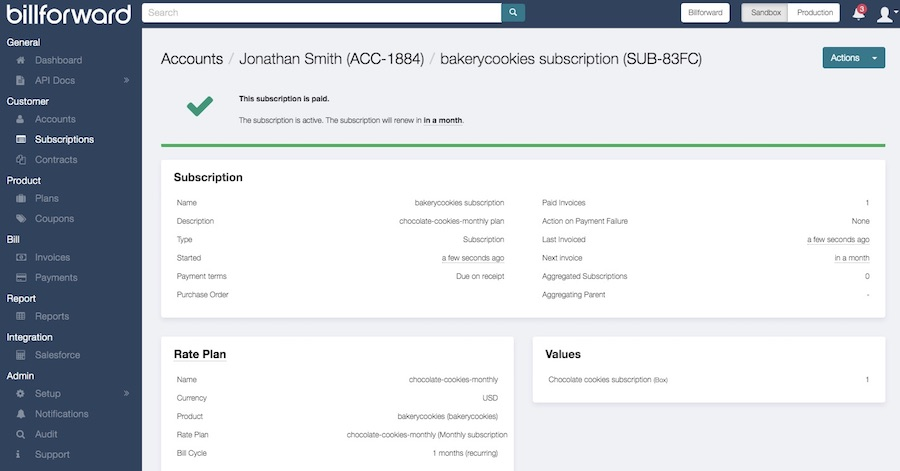To subscribe a customer to a new subscription, please follow the steps below, or check out the Adding Customer to a Subscription section of our Quick Start video here.
Subscribing a customer to a subscription
As a final step, let’s subscribe the customer to our chocolate cookies subscription. Click on the “Actions” button in the top right corner and pick “Add Subscription” from the drop-down menu.

You will see the following subscription screen:
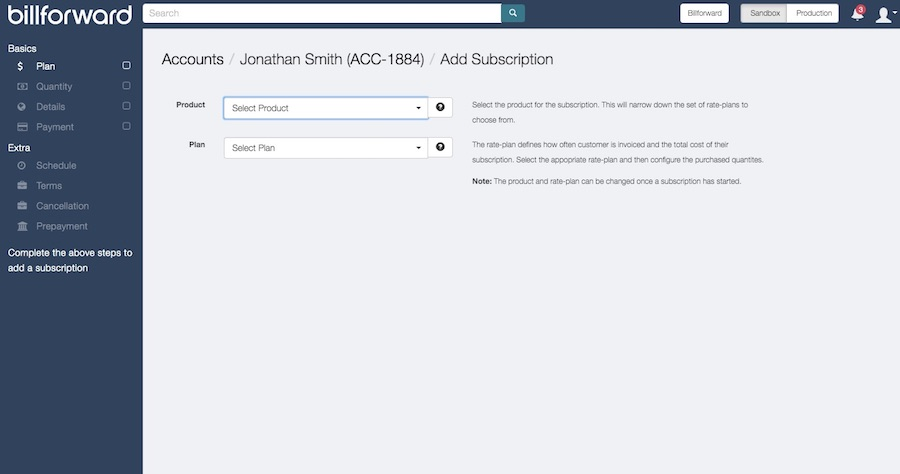
Let’s select the product our customer is subscribing to – in our case, it’s the “Bakery Cookies”:
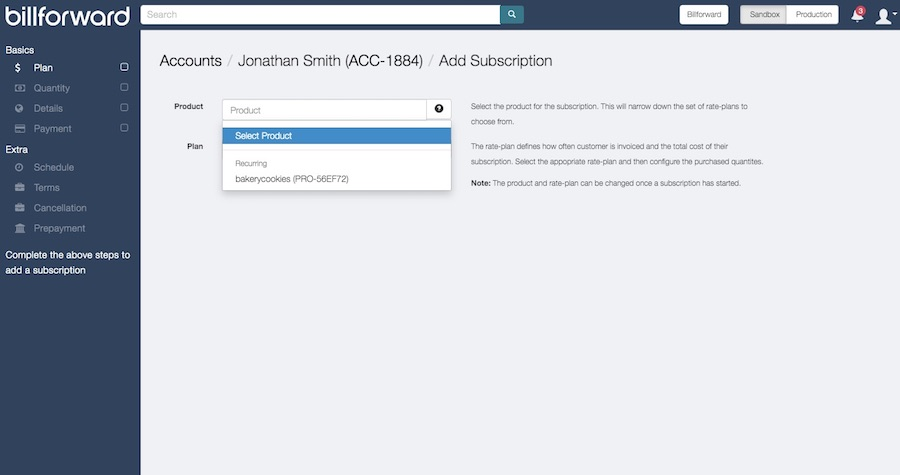
Now let’s select a plan for the chocolate cookies subscription:
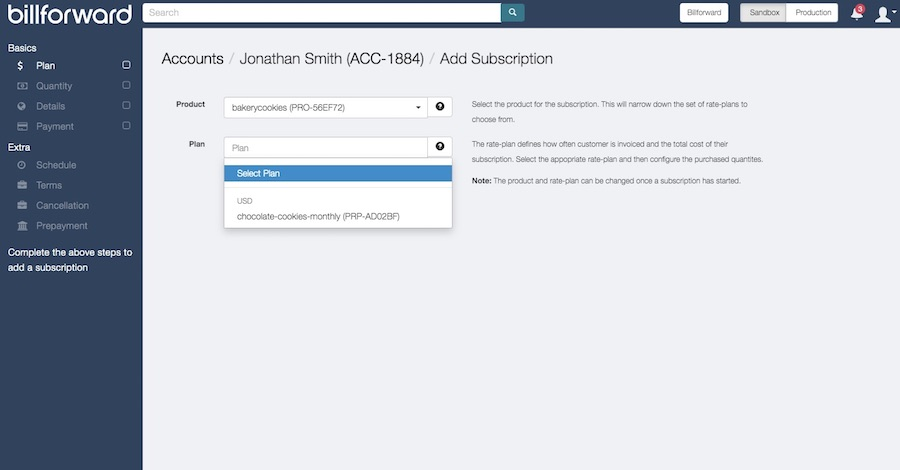
You can now see the summary of what the customer is signing up for:
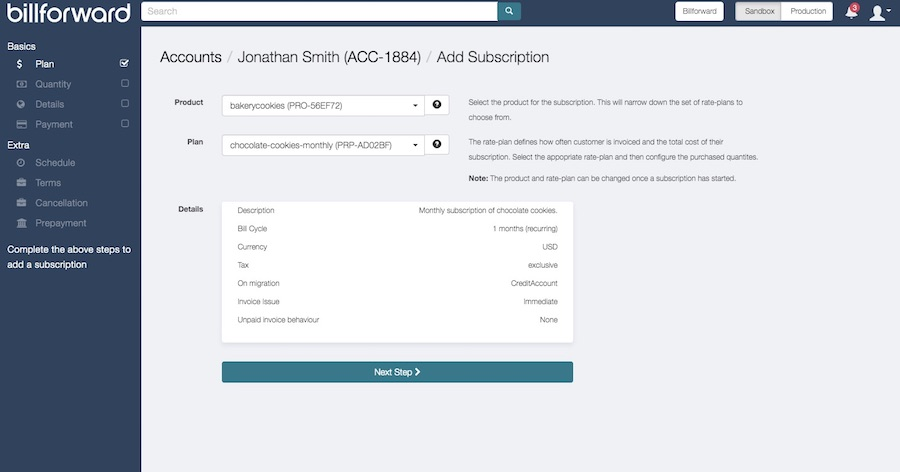
Click “Next” and let’s set up the quantity of the chocolate cookies subscription that Jonathan is signing up for – let’s make it a single box a month.
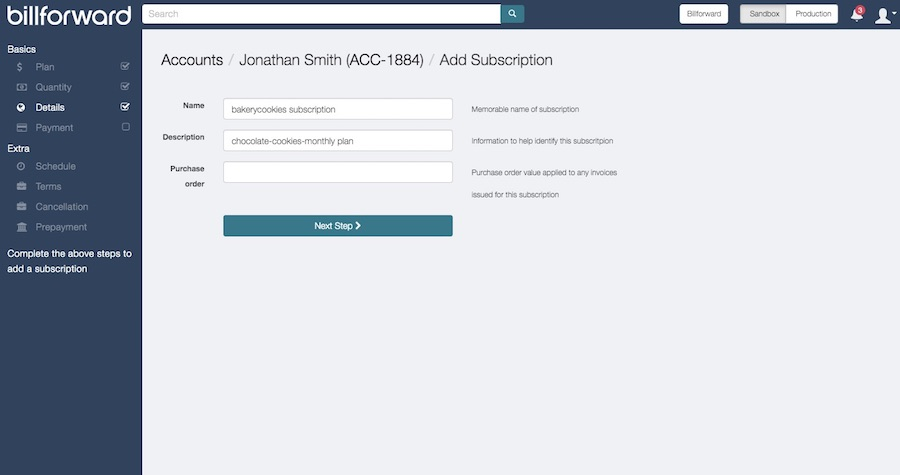
Click “Next Step” to add some additional details about this subscription. Those are optional and are intended to help you organize your customers details.
Click “Next Step” to get into the Payment screen:
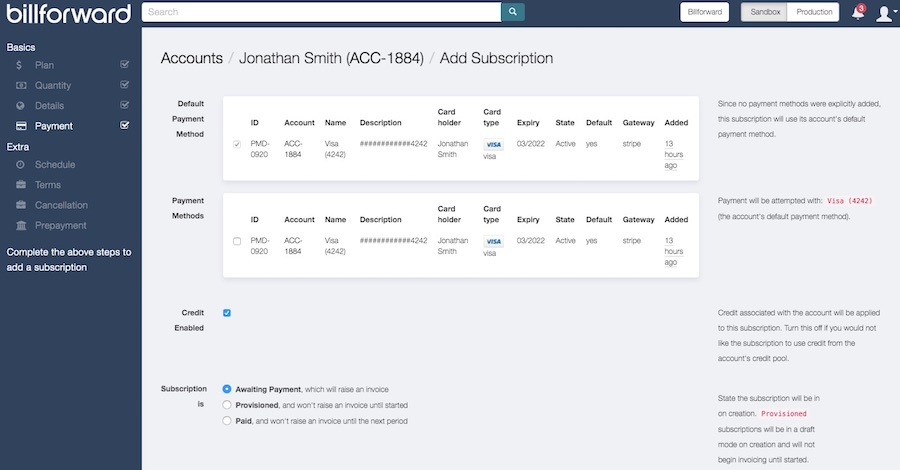
Click create subscription and voilá – our new customer Jonathan is now all set up with his chocolate cookies subscription.